Login to CommunityConnect
Login to CommunityConnect: https://app.communitycore.com/
Apply for a Permit
Click the Apply for a Permit from the Dashboard
(Don't have this option? Click here for more info.)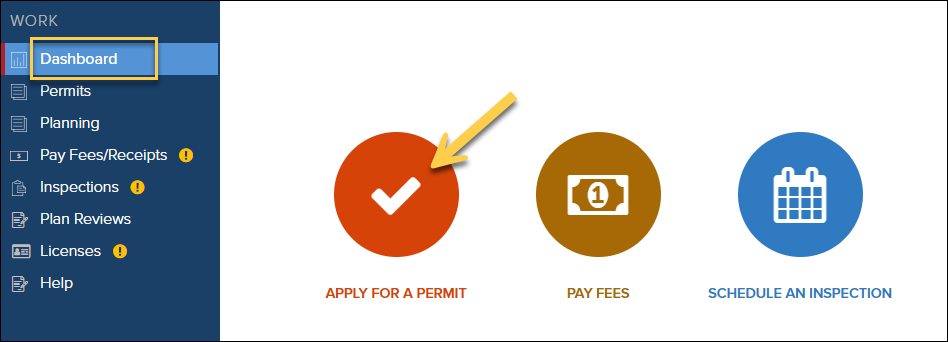
Select Permit Type
In the Permit Type dropdown, select the permit type you are applying for.
Select Filter Permit Types by Category if you would like to narrow down the list of options in the Permit Type list.
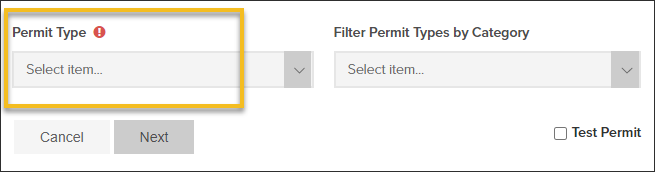
Description of Work
In the Description of Work field, add details about the project:
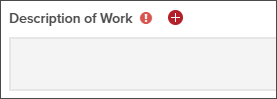
Jobsite Address
When entering the jobsite address, click the Look Up Address button for easier ways to search for an add the jobsite address:
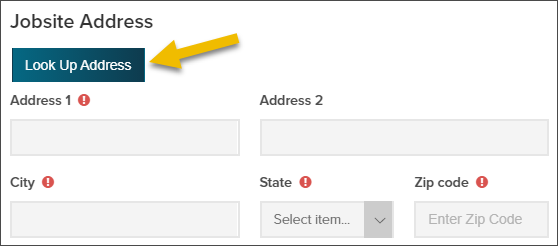
Update Required Fields
Any fields with an icon like this are required in order to accept the Application
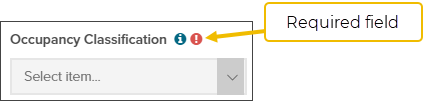
Upload Permit Documents
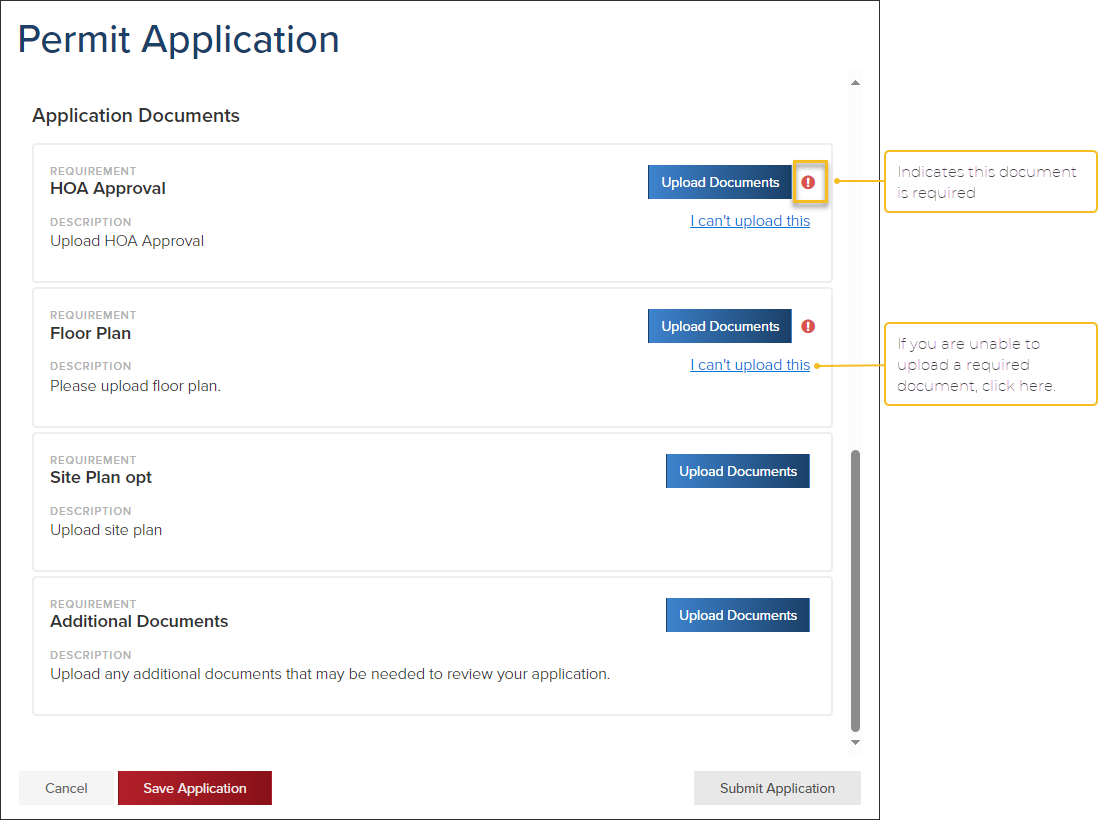
(Optional) Add Contractors to Application
To add a Primary Contractor
Click the Primary button
Start typing in the company name (enter at least 3 characters in the company name)
(Optional) Select a contractor’s name
Click OK
To add a Trade Contractor
Click the Trade button
Select the Trade Type
Start typing in the company name (enter at least 3 characters in the company name)
(Optional) Select a contractor’s name
Click OK
Quick Tip
If you can't find the contracting company you need to add, please reach out to the building department for assistance. The company may not be set up in the system yet. Thank you!
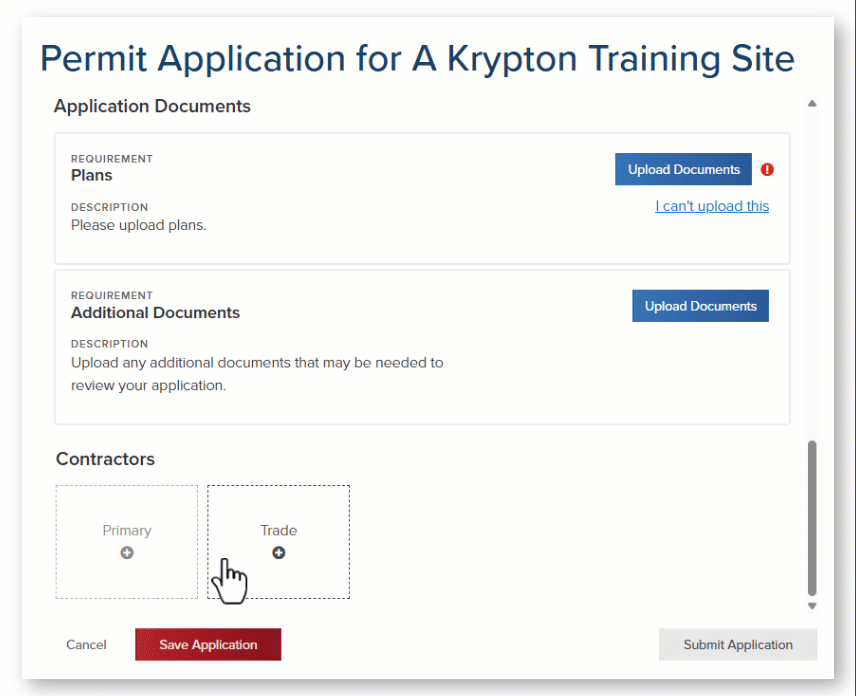
Submit or Save Application
Submit Application
Click Submit Application to submit your application to the jurisdiction for Review

Save Application
Rather than submitting your application, you can choose to Save the Application and finish it later.
To find your saved application, from the Dashboard, click Permits in the left navigation
The select the Application Tab
.png)

